Table of contents
- Archiving activities instead of changing their visibility
- How to archive and unarchive activities
- Archive and unarchive activities using AppleScript
- Exclude archived activities on the dashboard
- Exclude archived activities when exporting manually
- Exclude archived activities when exporting using AppleScript
Archiving activities instead of changing their visibility
Version 1.23 introduced the ability to archive activities, replacing the previous method of changing their visibility. Before this version, you could separately control whether an activity was suggested (when Daily asked what you were doing) or included on the dashboard. Archiving offers a more intuitive way to organize activities.
Archived activities are not suggested when Daily asks what you're doing (or have been doing). However, by default, they are included on the dashboard or in exported data.
Activities that had their visibility changed so they weren’t suggested or were excluded from the dashboard or exported data are automatically archived.
How to archive and unarchive activities
When managing activities, you can archive them by clicking the archive button at the bottom. Multiple activities can be archived at once. By default, archived activities are hidden unless the Show archived checkbox is enabled. This helps maintain a clearer overview when dealing with many activities. Archived activities (and groups) are also grayed out for easy identification.
If all activities within a group are archived, the group itself will be hidden. It will reappear once you enable Show archived.
To unarchive an activity, simply select it and click the archive button again.
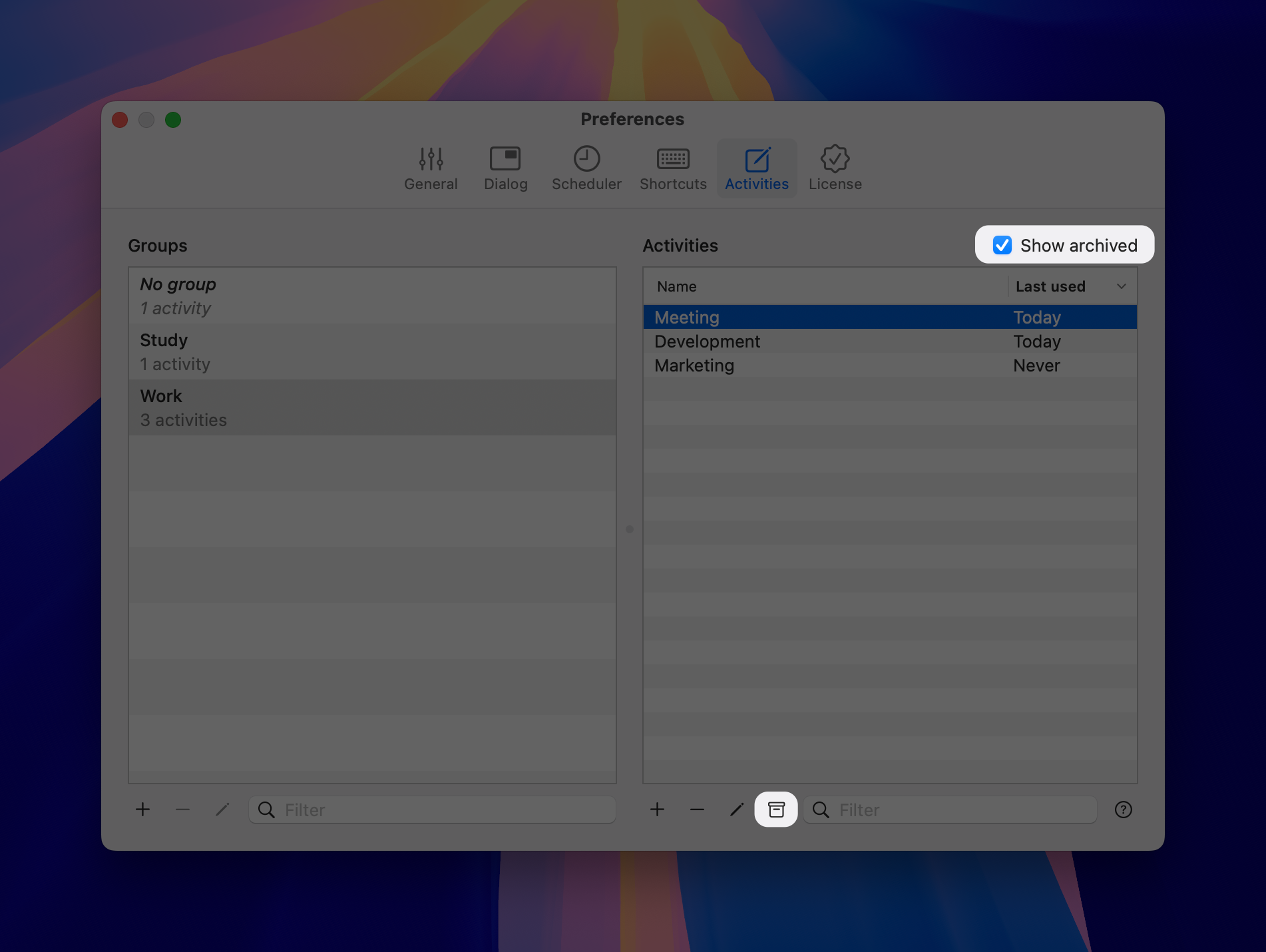
Archive and unarchive activities using AppleScript
The enable/disable and hide/unhide AppleScript commands are now deprecated (though they remain functional for backward compatibility). Instead, use the following commands to archive or unarchive activities:
archive activity "Lunch"
unarchive activity "Diner"
To archive or unarchive all activities within a group, use:
archive group "Work"
unarchive group "Study"
Exclude archived activities on the dashboard
By default, archived activities are included on the dashboard. This means they are factored into total duration calculations or the display of the first and last recorded activity for the selected period.
If you want to exclude archived activities, go to Daily’s preferences and uncheck the Include archived activities option:
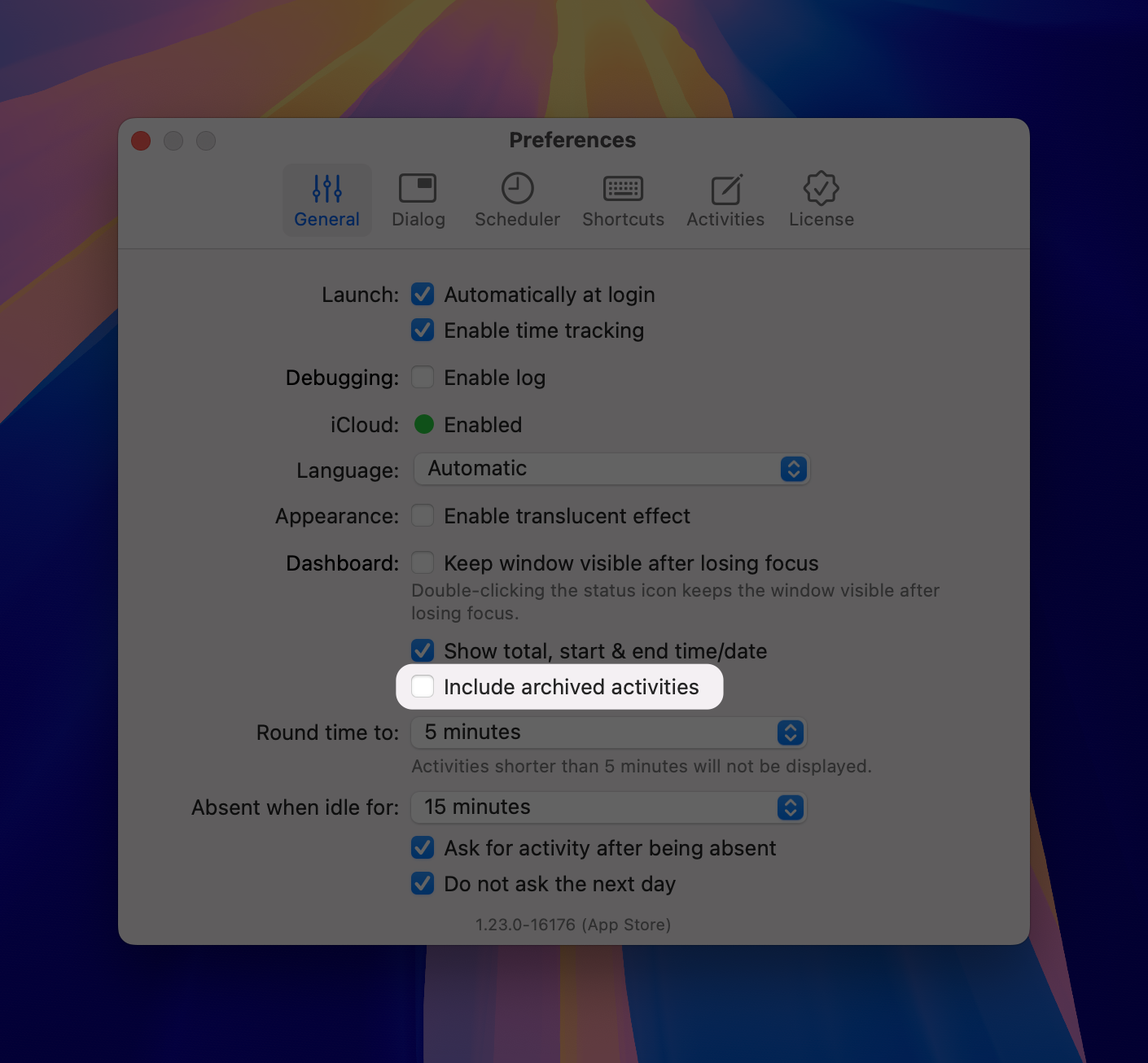
Exclude archived activities when exporting manually
By default, archived activities are included when exporting data manually. To exclude them, uncheck the Include archived activities checkbox in the export settings:
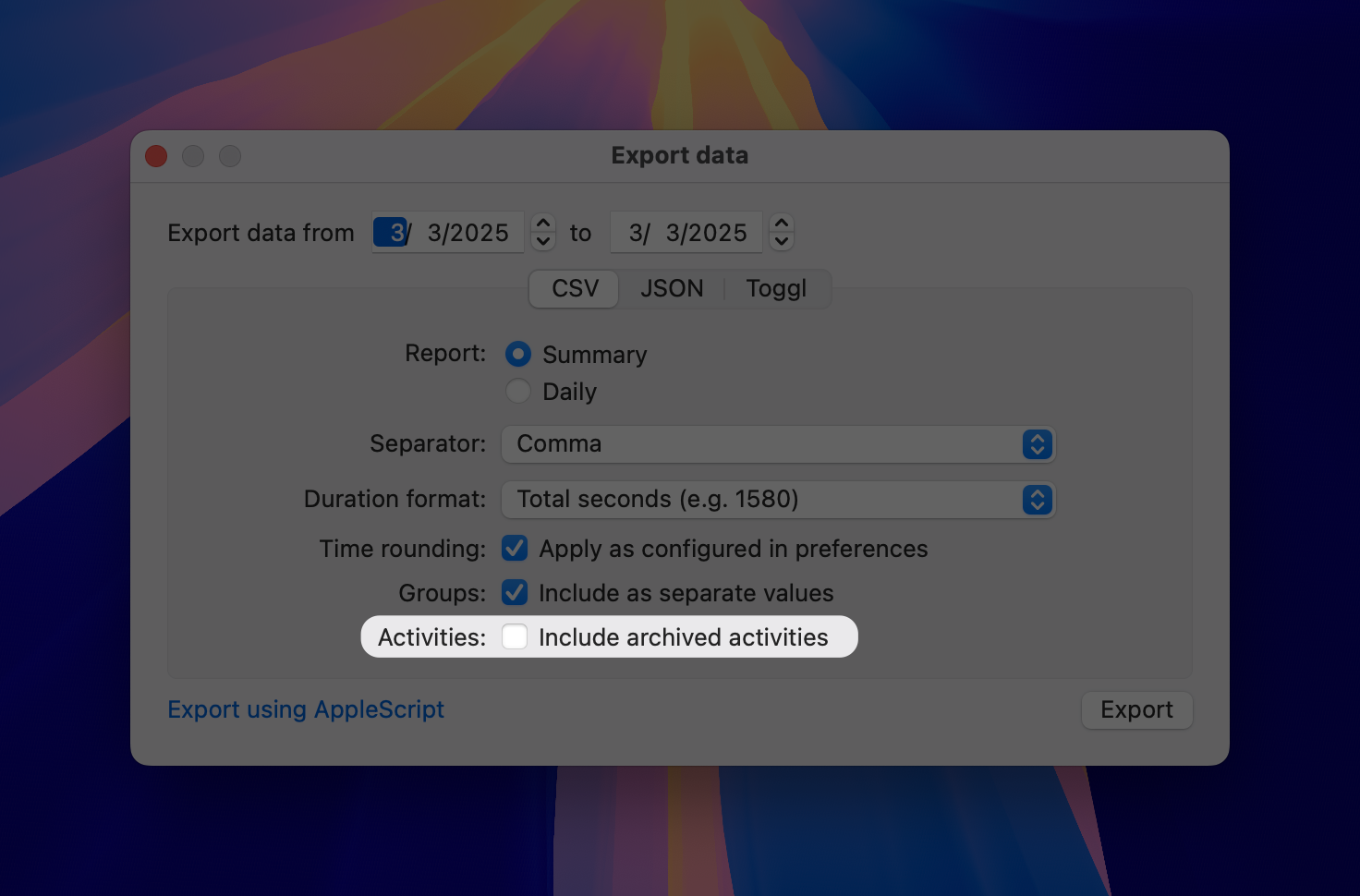
Exclude archived activities when exporting using AppleScript
By default, archived activities are included when exporting data using AppleScript. To exclude them, append archived activities excluded to any export or print command. For example:
set LastWeek to (current date) - (7 * days)
set Today to (current date)
print json with report "summary" from LastWeek to Today with duration format "minutes" with time rounding and archived activities excluded
Note: When printing or exporting activities using
print activitiesandexport activities, the propertiesenabledandhiddenare no longer included. Instead, a newarchivedproperty is used to indicate whether an activity is archived or not.