Table of contents
- Directly control time tracking mode
- Disable time tracking for this session
- Added configuration options
- Additional improvements
Directly control time tracking mode
This version includes disabling time tracking or applying an activity silently directly from various dialogs. This removes the need to close the dialog (asking what you are currently doing) and open the dashboard to control the time tracking mode, requiring more interactions.
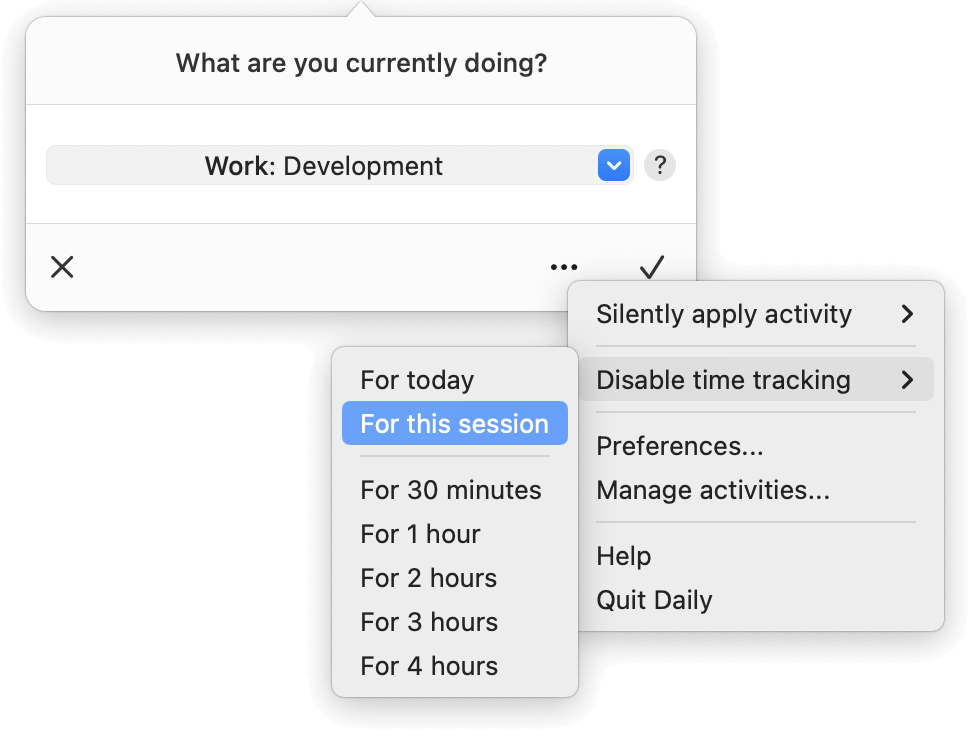
To access this feature, click on the ellipsis (three dots) to open the menu. From here, you can control the time tracking mode and open other capabilities, for example, to change preferences or manage activities.
Disable time tracking for this session
In addition to existing options allowing time tracking to be disabled for a certain period, this version introduces the ability to disable time tracking for the current session. Such a session ends when you are idle (based on mouse and keyword usage) for a certain threshold, configurable via Daily's preferences (Absent when idle for, defaults to 15 minutes). In practice, this allows you to disable time tracking until you resume working on your Mac after being absent for some time.
Added configuration options
Disable asking for an activity after being absent
Previously, Daily always asked what you have been doing during absence. This version introduces the ability to disable those prompts. When disabled, Daily does not allocate time to any activity. Hence, time gets discarded. Open Daily's preferences (via the menu button on the dashboard) and change the Ask for activity after being absent setting to control this behavior.
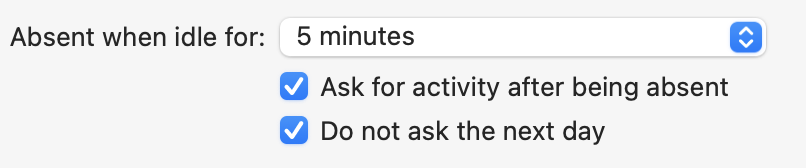
Disable asking for an activity the next day
In addition to the above, Daily supports disabling asking for an activity after being absent when that absence started on a previous day. This avoids being asked to provide an activity when starting your day. Since most users prefer this, this is enabled by default. To revert to the old behavior, toggle the above illustrated setting Do not ask the next day off. Note that this setting cannot be turned off when the scheduler is enabled.
Additional improvements
Finally, this version has the following improvements:
Fixed an issue that sometimes caused the wrong app to gain focus after closing a dialog.
Fixed an issue that sometimes caused the content of the combo box to get selected unexpectedly, causing the content to be cleared when typing text.
Fixed an issue that caused the inactivity dialog to have an incorrect size when displayed while the dashboard was open.
Fixed an issue causing activities with an empty duration to appear in exports.
Fixed an issue causing totals not to match the sum of the entries when rounding is applied.