Table of contents
- Introducing groups
- Specifying a group
- Managing groups
- Viewing groups and group totals
- Including groups when exporting hours
- Using groups when using AppleScript
Introducing groups
From version 1.21.0 onwards, Daily allows you to group activities. For example, by category, client, or project. The resulting timesheets are more clear, and activities are easier to manage.
Specifying a group
When Daily asks what you are doing, you can specify a group by entering an activity according to a specific format; by default Group: Activity. For example, Work: Development. You do not have to specify a group; they will appear ungrouped. Activities created using older versions of Daily are initially ungrouped.
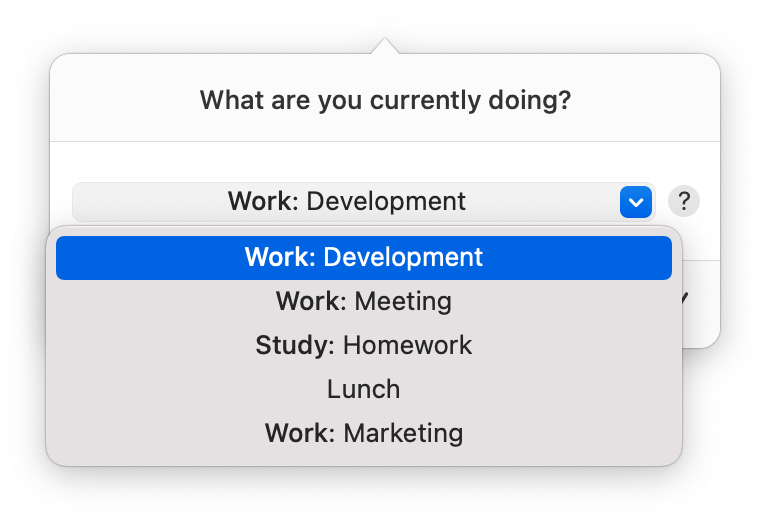
You can change the group format by opening Daily's preferences and clicking the Dialog tab. The following options are available:
Group: Activity, for example, Work: Development.
Group - Activity, for example, Work - Development.
Activity (Group), for example, Development (Work).
Daily emphasizes the group name by making it bold when specifying a group.
Managing groups
You can manage groups (and their activities) via the activity manager. Open the menu and click Manage activities... to access it.
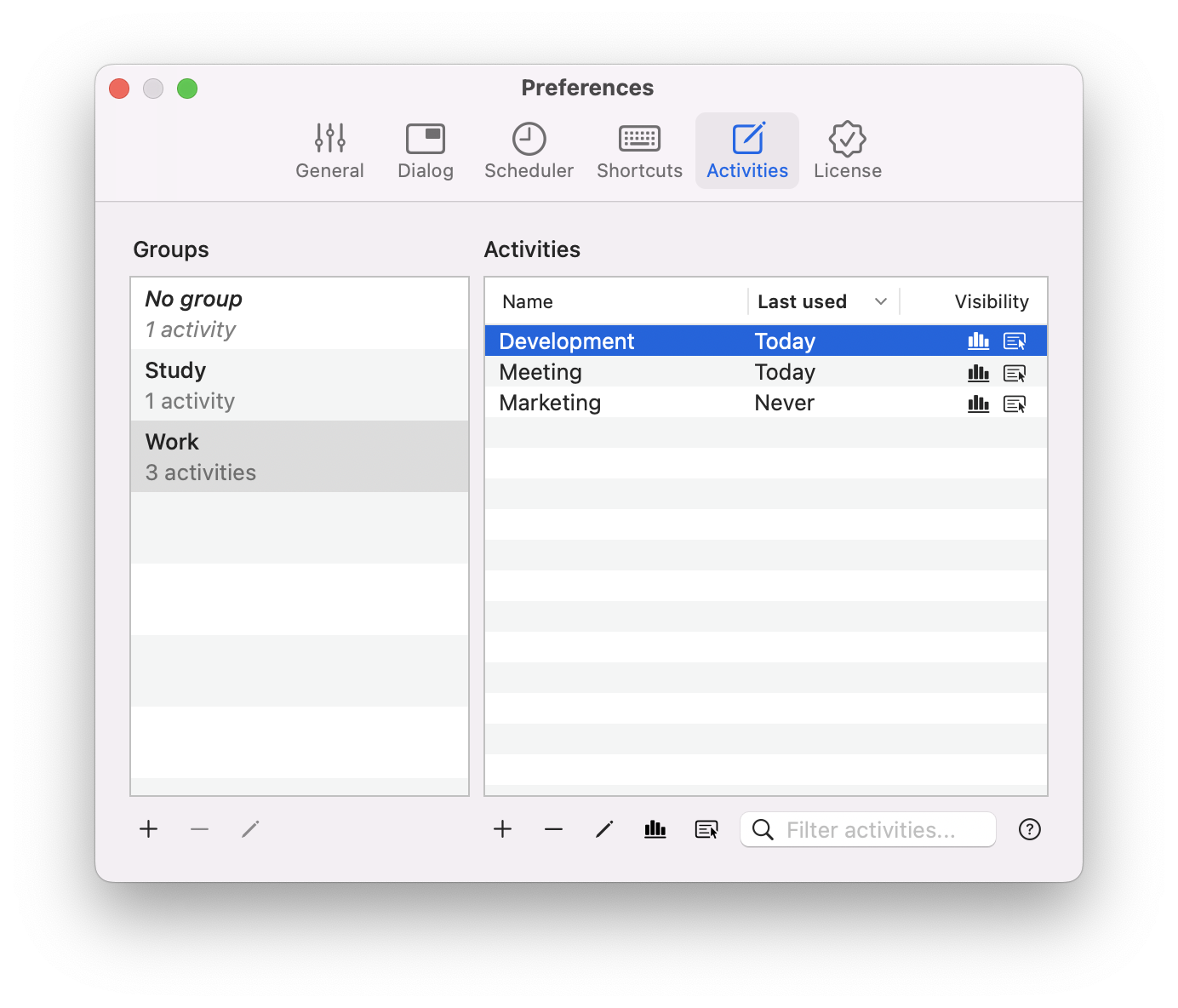
Refer to this article to understand how you can manage groups (and their activities).
Viewing groups and group totals
Timesheets displayed on Daily's dashboard can contain both groups and ungrouped activities on the first level. Their (blue) progress bars are relative to the total recorded duration of the period chosen. Groups need to have at least one activity with a duration to be displayed. Their activities are shown on the second level, and their progress bars are relative to the total duration of the activities within their group.
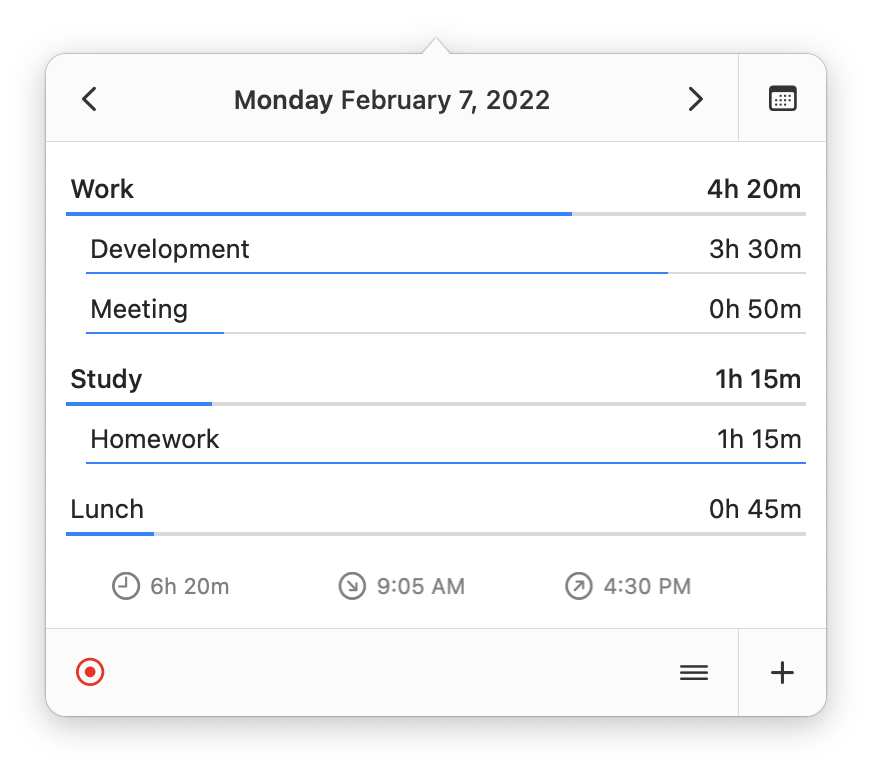
In the image above, Work is a group with a total duration (of its activities) of 4h 20m. Development and Meeting are activities within that group. Lunch is an ungrouped activity.
You can only change the duration of activities by clicking on them (but only when viewing a day). Hence, not groups, as their duration is calculated automatically based on their activities. Click on a group (or activity) to open it in the activity manager.
Including groups when exporting hours
Export recorded hours by clicking Export data... in Daily's menu. By default, groups are not included as separate values to provide backward compatibility with older versions of Daily. As a result, groups are specified in the activity names according to the group format configured in Daily's preferences.
If you want to include groups as separate values, enable include as separate values in the export dialog:
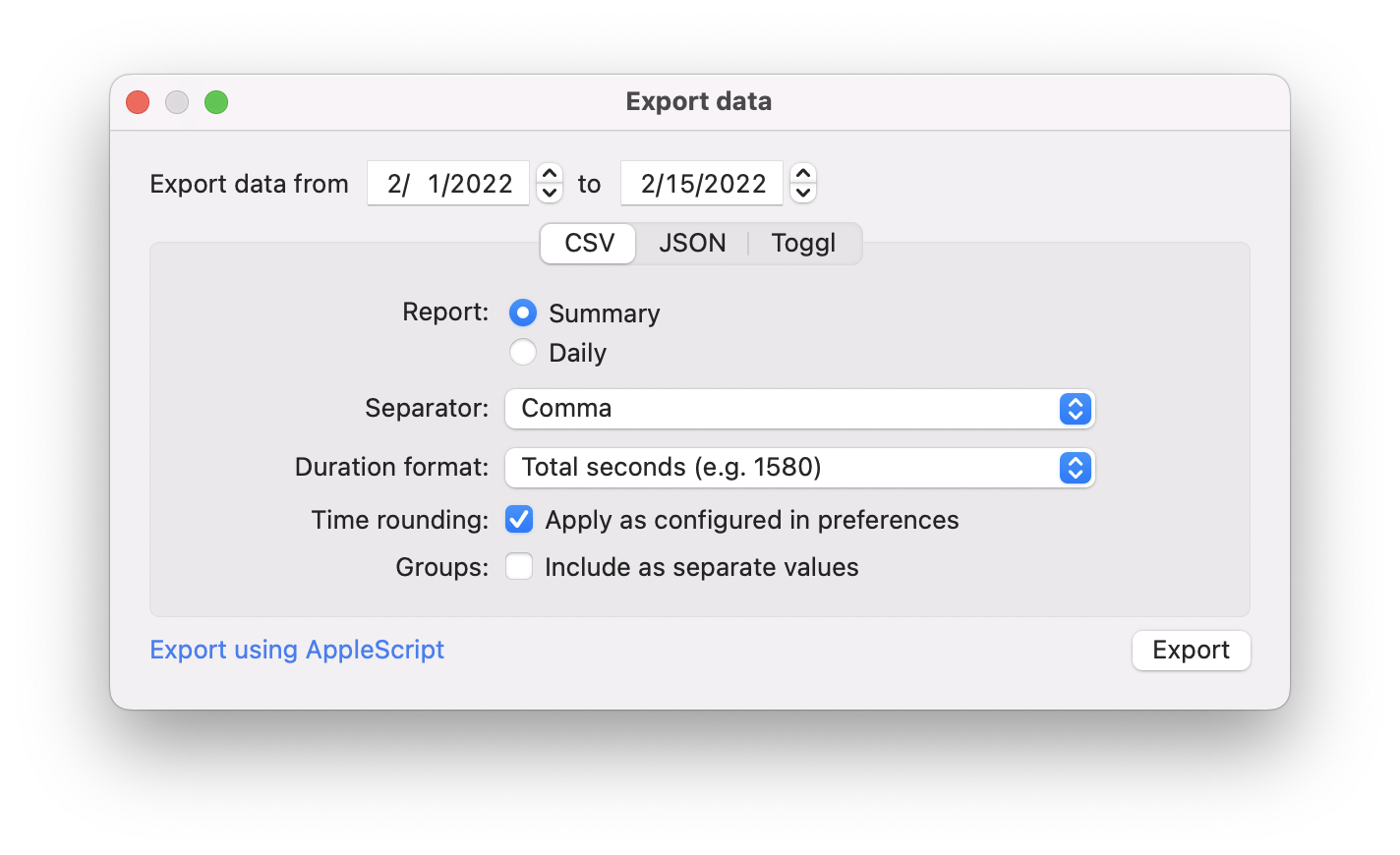
Using groups when using AppleScript
To provide backward compatibility with older versions of Daily, activity-related AppleScript commands manage ungrouped activities. For example, add activity "Lunch" adds an ungrouped activity named "Lunch".
To manage an activity within a group, add parameter in "Group" (replace "Group" with the actual group name) to the AppleScript command. For example: add activity "Development" in "Work". Note that the group needs to exist. To add it, execute add group "Work".
When exporting using AppleScript, optionally add the parameter groups as separate values to include groups as separate values.
Refer to this FAQ or view Daily's dictionary in Script Editor for a complete list of AppleScript commands.