Table of contents
- Accessing the activity manager
- Adding a group
- Deleting a group
- Renaming a group
- Merging groups
- Adding an activity
- Deleting activities
- Renaming an activity
- Moving or (un)grouping activities
- Merging activities
- Archiving activities
Accessing the activity manager
You can manage activities and groups using the activity manager, which is accessible in two ways:
By clicking on Manage activities... in Daily's menu:
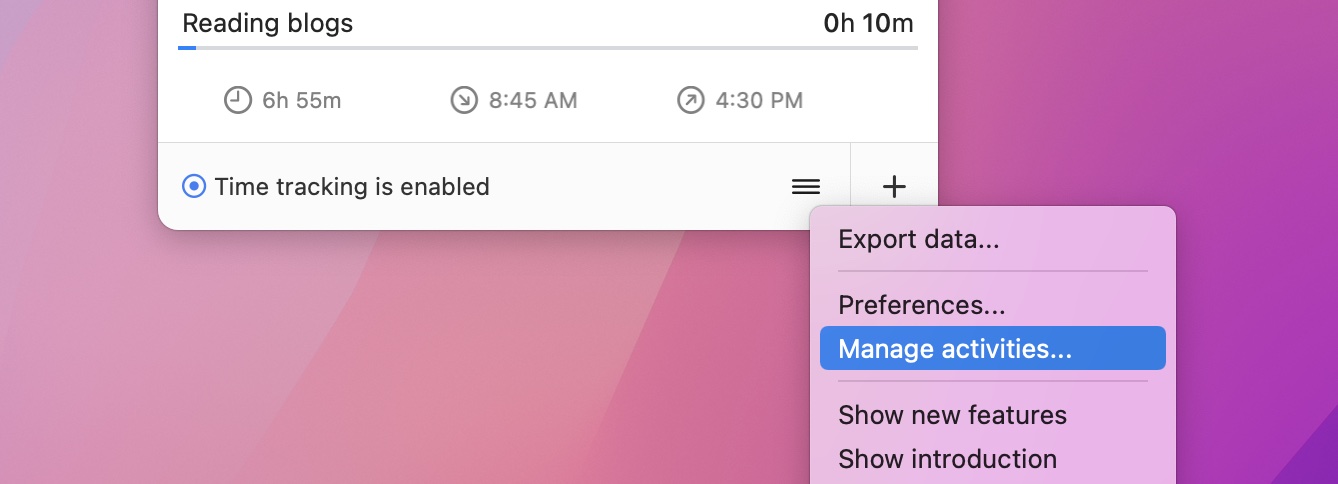
Or by clicking an activity or group shown on the dashboard. This also automatically selects the activity or group:
Adding a group
Groups are automatically created when you provide an activity including a group that does not exist yet. However, you can also add a group manually by clicking the plus button. Provide a unique name and click Add.
Deleting a group
Delete a group by selecting it and clicking the delete (minus) button. The group will be deleted after confirmation. Deleting a group deletes all its activities and associated time and cannot be undone.
Renaming a group
Rename a group by selecting the group and clicking the rename (pencil) button. Alternatively double-click the group. Provide a new unique name and click Rename.
Merging groups
Merge groups by dragging the source group on the target group. Click Merge to confirm merging. Activities with the same name will be merged too.
Adding an activity
Activities are automatically created when you provide an activity that does not exist yet. However, you can also add an activity manually by selecting a group (or No group in case you want to add an ungrouped activity) and clicking the add (plus) button. Provide a unique name and click Add.
Deleting activities
Existing activities can be deleted by selecting one or more activities and either pressing the delete/backspace button on your keyboard or pressing the minus button at the bottom. You will be asked for confirmation.
Consider toggling the visibility (see below) of activities in order to hide them. This way, data doesn't get lost permanently as you will be able to show them again.
Renaming an activity
An activity can be renamed by either double-clicking it, or by selecting it and clicking the rename (pencil) button. You will be asked to enter a new unique name.
Moving or (un)grouping activities
You can move activities to another group, group them, or ungroup them, by dragging them to the target group. You will be asked for confirmation.
Merging activities
You can merge one or more activities into another activity. This will move associated time of the source activities to the target activity. You can do this by selecting one or more activities and dragging them onto the target activity. You will be asked for confirmation.
Archiving activities
You can archive activities by selecting one or more activities and clicking the archive icon. Archived activities will not be suggested when Daily asks what you're doing or have been doing. By default, archived activities are included on the dashboard and in exported data, but this behavior can be changed. See this article for more information about archiving activities.